Notifications

Notifications In Teams
This section shows you how to change the amount of notifications you get from Teams.
There are three different levels of notification settings you can choose from. In addition, some notifications can be configured as "Off".
- Banner (also called "toast") - a notification windows which appears in the bottom right corner of your screen and then disappears a few seconds later. You can click this to be taken straight to the event (e.g. answer a call, send a chat reply).
- Email - you also receive an email telling you about the new activity, with a link to the event.
- Only show in feed - you receive a notification in your Teams Activity feed
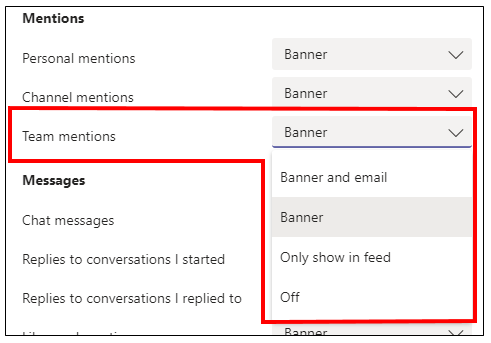
Audio notifications
Other - Notification sounds
Here you can configure your audio notifications:
- All
- Call, mention or chat
- Off
Email notifications
Other - Missed activity notifications
You can also set up how often you want notification emails to come in:
- As soon as possible
- Once every 10 minutes
- Once every hour
- Once every 8 hours
- Daily
- Off
Next:
Back to the Settings home page: Setting up Teams
Popular links
Frequently Asked Questions
From Skype for Business to Teams
Need help?
Email us: Unified Communications Project Team
Or contact us via the IT Service Desk
